Website:
After loading the photo feed here, you can utilize the filter tools on the left hand side of the feed to narrow the cases down to only specific things you want to see. To activate a filter:
- Click on a category to expand
- Type or click on the desired filter option
- Select as many filter options as you would like to narrow your search.
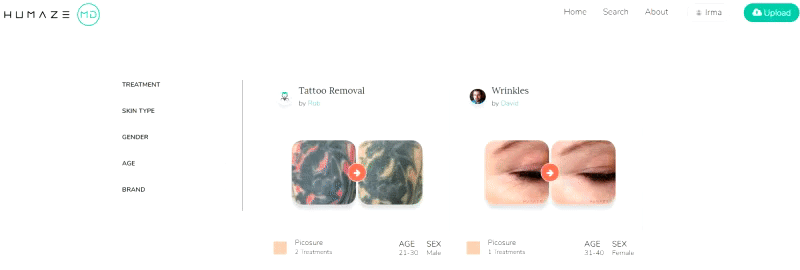
To remove selected filters, click the small X next to the filter option. You can close a category after opened by clicking it a second time:
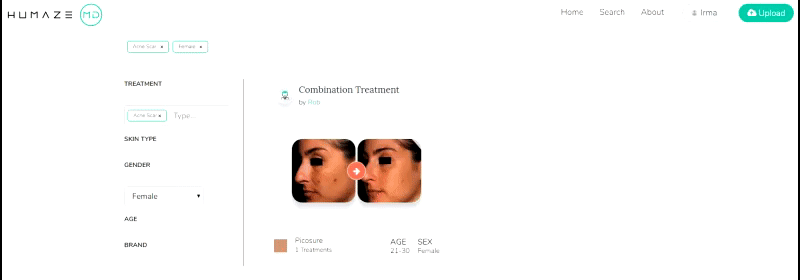
Mobile:
Click on a category to expand
Type or click on the desired filter option
Note: When searching for a “Treatment/Indication” or “Brand”, type in your desired option. There is no drop down.
To add more filters, click the filter button in the top left corner and add the filter you want
Select as many filter options as you would like to narrow your search.
To remove selected filters, tap the small X next to the filter option or just tap the actual option

